
Monitor setup - page 1
Most monitors are not set up correctly to view web photographs at their best. Your first check should be to make sure that your monitor is in a suitable viewing position e.g. not facing a window or receiving reflections from strong ambient lighting or sunlight. Any of these conditions will make all images look faded and lacking in contrast.
Before carrying out any adjustments recommended below, make a note of all settings, so that you can reset them if you are not happy with any changes.
Can you see all 17 vertical bands in the
image below
using the normal lighting conditions in your room?
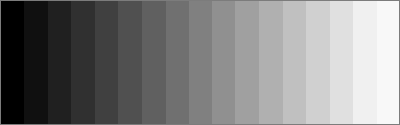
Using the grey scale wedge above you should be able to identify each of the 17 graded steps. The first step should be completely black - i.e. it should match the the black part that acts as a border to your monitor's on screen image. The test below is more demanding and will confirm that your monitor is set up correctly for brightness and contrast.
Can you see all 26 wedges in the image below?

If your monitor is correctly calibrated you should be able to see a difference in shade between blocks X, Y and Z and also, preferably A, B and C.
If you find it difficult to differentiate between each step because of the white background on this page, then click on the link below to view a new page that has a black background and a larger version of the grey scale wedges above.
Click here for a larger version, with a black background to make settings easier.
Can't see the step wedges in the images
above?
How to make the necessary adjustments
As recommended earlier, make sure that your monitor is away from strong lighting conditions such as bright sunlight. Make a note of your current settings then, using the normal lighting conditions in your room, set the monitor's contrast to maximum or near maximum.
Now adjust the brightness control on your monitor until the left hand wedge can be distinguished from the wedge next to it. For best results there should be a roughly equal step between each band. The black background should be as black as the unscanned portion of your monitor i.e. the black part that acts as a border to your monitor's on screen image.